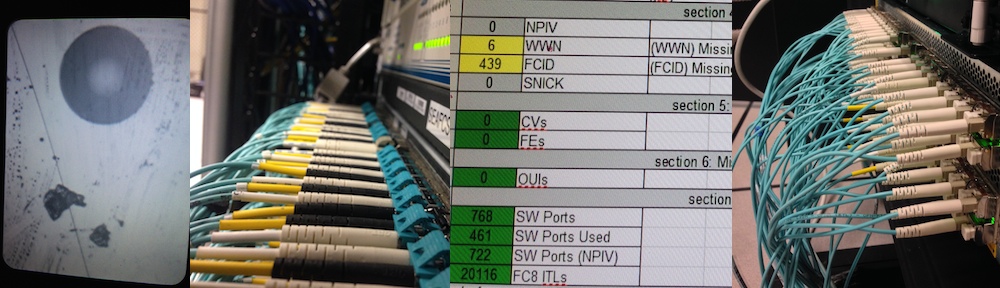Everyone I’ve personally met who has witnessed the detail of VirtualWisdom metrics tends to be first amazed, then relates it to LAN and ethernet tools, then questions why we haven’t seen this before. The next question in very large organizations is “how can we re-use this data in our [insert home-grown tool here] ?”
Incorporating VirtualWisdom into an organization has various points of “friction”: training on a new tool, understanding the metrics, collection of data to help VirtualWisdom correlate, and beginning to use it internally. As a Virtual Instruments Field Application Engineer (AE or FAE), I tend to see the initial friction (collection of data, such as nicknames, or grouping Business-Units as UDCs. The less common friction is “OK, we love VirtualWisdom, but our expansive storage team want to exploit the metrics in our custom home-grown planning tools”.
Converting VirtualWisdom into basic data-collector ignores the reporting, recording, and alerting capabilities it offers; re-using its data in multiple entities of a corporation is an expansion on VirtualWisdom’s utility, and I’m more than happy to help a customer do that. The more we can help our customers make an informed decision — including leveraging more data in their own tools — the more we can help our customers “free their data” and improve the performance and reliability of a complex data-storage environment.
My entries here on the Virtual Instruments Bast Practices blog tend to be of a how-to nature; in this article, I’d like to show how the opensource tool “MailDropQueue” can help push VirtualWisdom data into your home-grown toolset.
There was a time that customers tried to find our reports by digging through the “exports” directory after a new report was produced — because the most recent report.csv.zip is the correct one, right? This ran into problems when users generated reports just before scheduled reports, and when the scheduled “searcher” went searching, the wrong report would be found. Additionally, some reports took a long time, and would not always be finished by the time the customer’s scripts went searching. Customers typically knew what script they could run to consume the data and push it to their own systems, but the issues in finding that file (moreso due to a lack of shell on Windows) caused this solution to become over-complex.
Replication at the database level gives us the same problem: the data is in a schema, and it’s difficult to make sense of without the reporting engine.
A while ago, VirtualWisdom gained the ability to serialize colliding reports: if a user asks for a report at the same time the system or another user is generating a report, the requests get serialized. This allows VirtualWisdom to avoid deadlock/livelock situations at the risk of the delay we’re used to at printers: your two-page TPS Reports are waiting behind a 4000 page print of the History of the World, Part 1A. The benefit of a consistently-responsive VirtualWisdom platform are well worth this benefit. Unfortunately, the API that many users ask for poses this same risk: adding a parallel load onto VirtualWisdom that needs an immediate response, adding delay in both responses and risking concurrency delays at the underlying datastore.
The asynchronous approach — wherein VirtualWisdom can generate data to share through its reporting engine — is more cooperative to VirtualWisdom’s responsiveness, but returns us to the issue of “how do I find that report on the filesystem? The correct report?”
MailDropQueue is a tool in the traditional nature of UNIX: small things that do specific jobs. UNIX was flush with small tools such as sed, awk, lpr, wc, nohup, nice, cut, etc that could be streamed to achieve complex tasks. In a similar way, MailDropQueue receives an email, strips off the attachment, and for messages matching certain criteria, executes actions for each.
It’s possible for VirtualWisdom to generate “the right data” (blue section, above), send it to MailDropQueue (red portion, above), and have MailDropQueue execute the action on that attachment (green part above). In our example, let’s consider where a customer knows what they want to do with a CSV file; suppose they have a script such as:
@echo off
call DATABASE-IMPORT.BAT TheData.CSV
The actual magic in this script isn’t as important as the fact that we can indeed trigger it for every attachment we see to a certain destination. Now all we need is to make a destination trigger this script (ie the green portion of the diagram above):
<?xml version='1.0' ?>
<actions>
<trigger name="all">
<condition type="true"/>
<action>IMPORT</action>
</trigger>
<script id="IMPORT" name="import" script="DATABASE-IMPORT.BAT" parameters="$attachmentname"/>
</actions>
From the above, the “condition type=true” stands out, but it is possible to constrain this once we know it works, such as to trigger that specific script only when the recipient email matches “ftp@example.com”:
<condition type="equal">
<recipient/>
<value>ftp@example.com</value>
</condition>
Also, it’s not so obvious, but the result of every received email that matches the condition (“true”) is to run the script with the attachment as the first parameter. This means that if an email arrives with an attachment “performance.csv.zip”, MailDropQueue would Runtime.exec("DATABASE-IMPORT.BAT performance.csv.zip").
For reference, I’m running this on a host called fakemta.example.com, compiled to use the default port (8463) as:
java -jar maildropqueue.jar -c maildropqueue.xmlWhere maildropqueue.jar is compiled by defaults (./configure && make) from a “git clone”, and maildropqueue.xml contains the configuration above. There’s a downloadable
Finally, We need to configure VirtualWisdom to generate and send this data attached to an email; this is a fairly simple problem for any VirtualWisdom administrator to do. Following is a walk-thru up to confirming that the content is being generated and sent to the MailDropQueue; the composition of the report and the handler script “IMPORT-DATABASE.BAT” is too environmentally-specific to cover in this article.
- Create the report (outside the scope of this article) — confirm that it produces output. The following snapshot uses our internal demo-database, not actual customer data:
- Create a Schedule to regularly generate and send it:
- In the Report Generation Configuration, check that you have the hourly summary if so desired:

- Check that all probes are used, but you don’t need to keep the report very long:

- Confirm that you have file-format set to CSV unless your handler script can dismantle XLS, or you intend to publis a PDF:

- Choose to send email; this is the key part. The message can include anything as subject and body, but you must check “E-mail report as attachment”:

- …and finally: you may not yet have the distribution list set up, consider the following example. Note that the port number is 8025, and server is localhost because in this test, I’m running the MailDropQueue on the same server. The sender and recipient don’t matter unless you later determine which actions to run bases on triggers matching sender or recipient:

- Check that your MailDropQueue is running on the same port (this is an example running MailDropQueue using VirtualWisdom’s enclosed Java and the config example above; the two “non-body MIME skipped:” messages are from clicking “Send Test E-Mail” twice):

- In the Report Generation Configuration, check that you have the hourly summary if so desired:
- Finally, run your MailDropQueue. The skip used above is shown here (except that running it requires removing the “-V”, highlighted), as well as the config, and an output of “java -jar maildropqueue.jar -V” to show how MailDropQueue parsed the configfile:

- Clicking “Run Now” on the Scheduled Action for the report generation shows end-to-end that VirtualWisdom can generate a report, send it to MailDropQueue, and cause a script to be triggered on reception. Of course, if the script configured into MailDropQueue hasn’t been written, a Java error will result, as shown:

- Now the only things left to do are:
- Write the report so that the correct data is sent as tables and Statistical Summary reports (only one View per section)
- Write the IMPORT-DATABASE.BAT so that it reacts correctly to the zipped archive of CSV files